
Chuyển sang bàn phím Telex trên Windows Phone 8.1 giúp một số động người dùng đã quen với việc sử dụng bàn phím này. Đây là động thái cho thấy Mircosoft thật sự chú tâm đến người dùng Việt Nam.
Chuyển sang bàn phím Telex trên WP 8.1 từng bước cụ thể:
Bước 1: Chọn Cài đặt
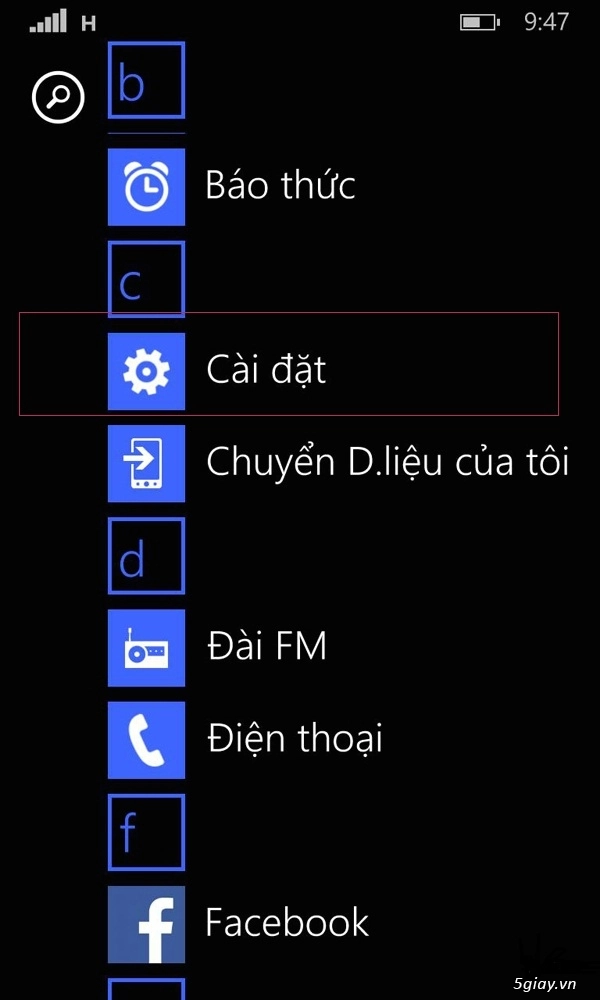
Bước 2: Chọn vào thẻ bàn phím
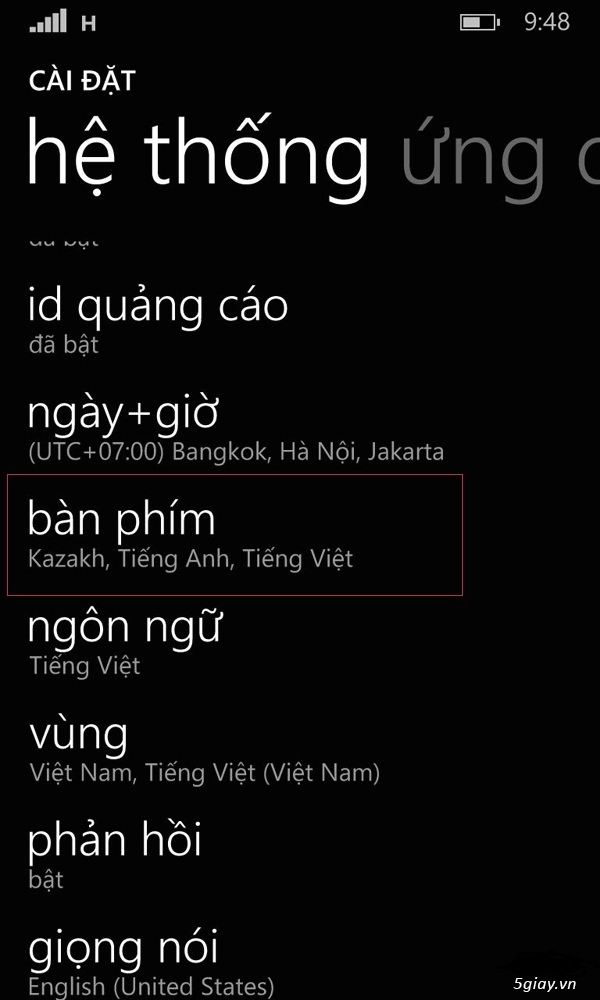
Bước 3: Chọn vào " Thêm bàn phím"
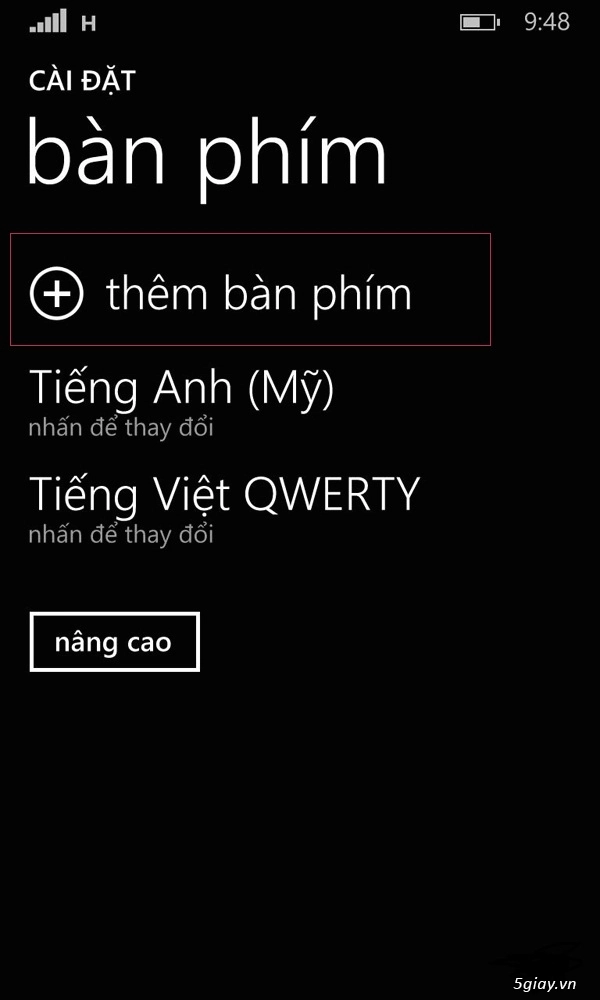
Bước 4: Bạn tích chọn vào 2 thẻ "Tiếng Việt Telex" và " Tiếng Việt theo phím số"
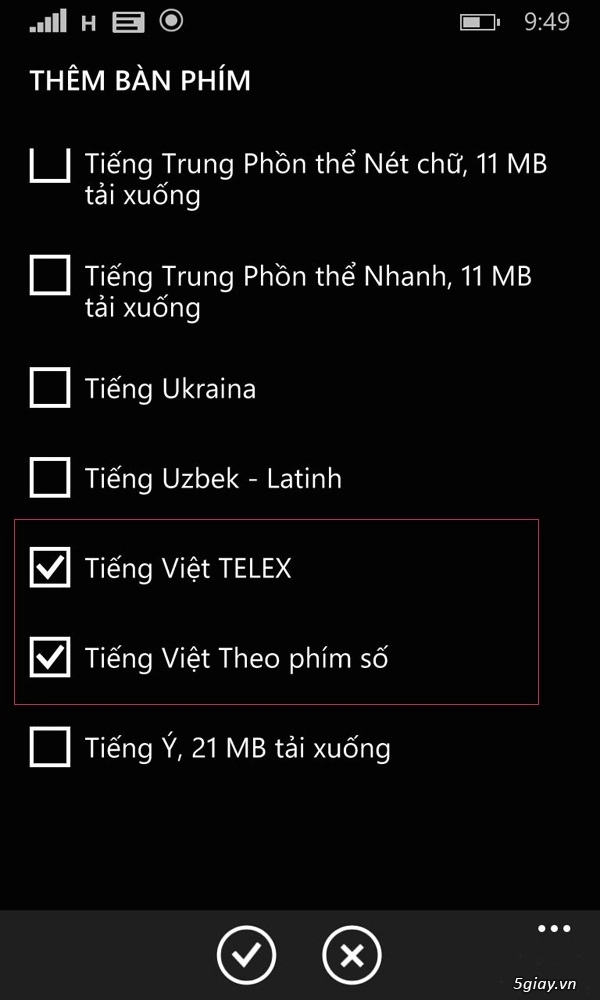
Sau đó, khi mở bàn phím bạn đã có thể chuyển sang bàn phím Telex như hình:
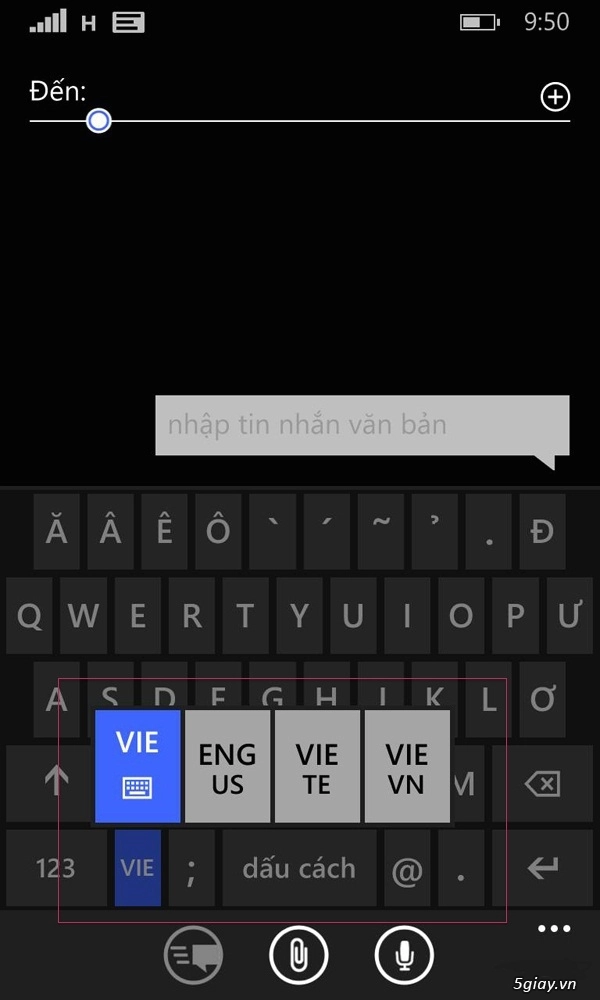
Sau khi chuyển sang bàn phím Telex, bạn có thể thực hiện theo kiểu gõ quen thuộc của mình:
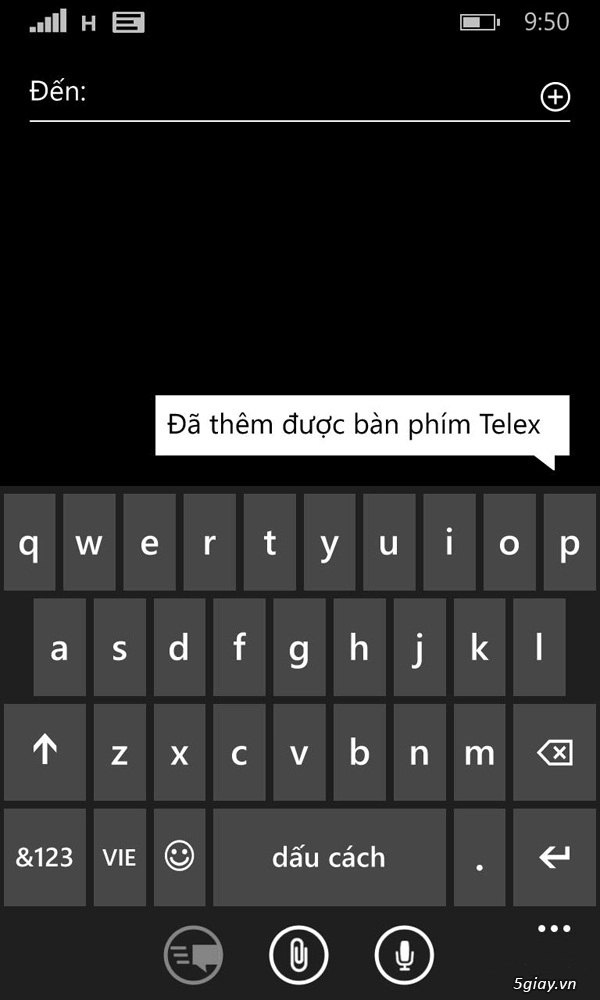
Vậy là bạn đã chuyển sang bàn phím Telex trên Windows Phone 8.1 được rồi đó. Chúc các bạn thành công!
Có thể bạn quan tâm:
